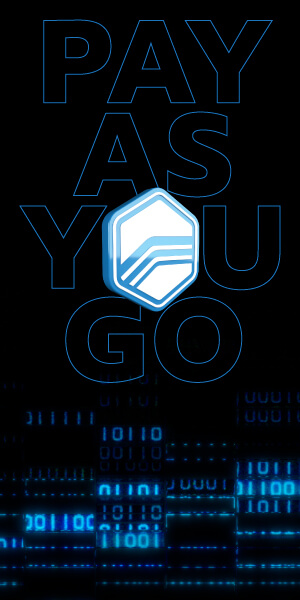Getting Started with VCM Suite – A Guide for DIY Tuners
Published on: February 18, 2025Categories: Education
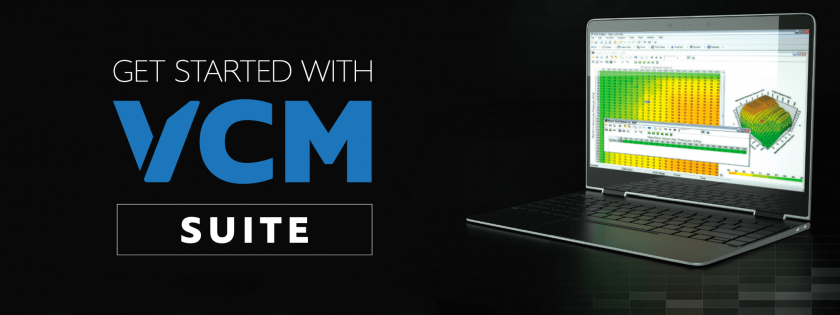
Welcome to the world of custom tuning! If you’re the kind of person who loves tinkering with cars, trucks, or powersports vehicles, you’re in the right place. Whether you’re chasing performance gains, looking to improve fuel efficiency, or just curious about what’s under the hood, HP Tuners’ VCM Suite gives you the tools to make it happen.
At HP Tuners, we believe in empowering enthusiasts like you to take control of your vehicle’s performance. VCM Suite is the all-in-one software package that makes tuning and diagnostics accessible, even if you’re just getting started. In this guide, we’ll walk you through the basics, explain what VCM Suite does, and help you take your first steps toward customizing your ride.
Ready to dive in? Let’s get started!
What You’ll Learn:
– What is VCM Suite?
– Breaking Down VCM Suite Components
– Getting Started
– Connecting to Your Vehicle
– First Steps
– Where to Learn More
What is VCM Suite?
At its core, VCM Suite is a comprehensive tuning and diagnostics software designed to give you full control over your vehicle’s performance. Whether you’re fine-tuning for the track, improving fuel efficiency for daily driving, or simply exploring what your vehicle is capable of, VCM Suite makes it possible.
VCM Suite is made up of two essential programs:
- VCM Editor – This is where the magic happens. VCM Editor lets you adjust a wide range of engine and transmission parameters, like ignition timing, fuel curves, and shift points. Think of it as the workshop for your vehicle’s brain.
- VCM Scanner – Before you make changes, you need data. VCM Scanner allows you to monitor, log, and review critical vehicle data in real-time. It’s also your go-to for reading and clearing Diagnostic Trouble Codes (DTCs), ensuring your vehicle is in top shape before tuning.
By combining these two powerful tools, VCM Suite gives you the ability to diagnose, adjust, and fine-tune—all from your laptop.
Why Use VCM Suite?
- Maximize Your Vehicle’s Potential – Fine-tune engine and transmission parameters to enhance performance and fuel economy. From track builds to daily drivers, VCM Suite allows you to tailor the experience to your needs.
- Comprehensive Diagnostics – Use VCM Scanner to check and clear DTCs, monitor engine health, and identify issues before they become bigger problems.
- Customize Your Driving Experience – Adjust how your vehicle responds by modifying shift points, throttle behavior, and more. VCM Suite gives you the tools to refine performance based on how you want your vehicle to drive.
- Reduce Costs – Handle diagnostics and tuning from your own garage, minimizing trips to the shop and cutting down on service fees.
Whether you’re just starting out or exploring advanced tuning, VCM Suite provides the flexibility and control needed to achieve the results you want.

Breaking Down VCM Suite Components
VCM Suite is powered by two core programs—VCM Editor and VCM Scanner—that work hand in hand to give you full control over your vehicle’s performance and diagnostics. Here’s a closer look at what each one does:
1. VCM Editor – The Tuning Workshop
VCM Editor is the tool you’ll use to adjust the way your engine and transmission behave. It provides access to a wide range of parameters, allowing you to fine-tune performance to fit your specific needs. Some of the most common adjustments include:
- Ignition Timing – Optimize for better power or fuel efficiency.
- Fuel Curve – Adjust air-fuel ratios to enhance combustion.
- Shift Points and Pressure – Modify automatic transmission behavior for quicker shifts or smoother performance.
- RPM and Speed Limiters – Adjust or remove restrictions for custom applications.
- Cooling Fan Control – Set fan engagement temperatures for better engine cooling.
VCM Editor is designed for users at every level—from beginners making minor adjustments to experienced tuners building high-performance setups.
2. VCM Scanner – The Diagnostic Toolkit
Before you make changes with VCM Editor, you’ll want to gather data—and that’s where VCM Scanner comes in. This tool allows you to:
- Monitor and Log Vehicle Data – View real-time information like RPM, temperatures, and throttle position.
- Read and Clear DTCs – Diagnose issues and ensure your vehicle is free of trouble codes before tuning.
- Record and Analyze – Log driving sessions and review data to understand how your current tune is performing.
- Track Performance – Monitor key metrics to see how adjustments impact your vehicle over time.
Together, these two programs create a full-circle solution for vehicle diagnostics, tuning, and performance monitoring.

Getting Started: What You Need
Before you dive into tuning or diagnostics, you’ll need to make sure you have the right tools in place. Getting started with VCM Suite is straightforward, and this section will walk you through the essentials.
What You’ll Need:
- HP Tuners Interface (MPVI3) – This is the device that connects your vehicle’s control module to your laptop. It plugs into your car’s OBD-II port and allows VCM Suite to read and write data.
- VCM Suite Software – The heart of the system. Download VCM Suite for free directly from the HP Tuners Downloads Page.
- Laptop (Windows PC) – VCM Suite requires a Windows-based laptop. Ensure it meets the minimum system requirements:
- 2 GHz x86 CPU
- 4 GB RAM
- Windows 7 or newer
- .NET Framework 4.6.1
- 2 GHz x86 CPU
Creating Your HP Tuners Account:
- Visit the HP Tuners Account Page.
- Click “Sign up now” and follow the prompts to create your account.
- After verification, log in to access software downloads and manage your devices.
Installing VCM Suite:
- Download the software from the Downloads Page.
- Open the installer and follow the on-screen instructions.
Navigating VCM Suite:
- VCM Suite comes pre-installed with several sample files for both VCM Editor & VCM Scanner, take a moment to navigate through the two programs using these sample files.
- At any time when using VCM Editor or VCM Scanner, you can hit “F1” on your keyboard or click “Help” in the top toolbar.
Once you’ve installed the software and connected your interface, you’re ready to start exploring your vehicle’s potential!

Connecting to Your Vehicle
Now that you’ve got the software installed and your interface ready, it’s time to connect VCM Suite to your vehicle. This step is simple but crucial to ensure smooth operation and accurate data collection.
Important Note on Certain Vehicles:
Some vehicles require OBD-II adapter cables or ECM/PCM upgrades to enable tuning and diagnostics.
Adapter Cables – Certain models, like newer Stellantis vehicles and powersports vehicles, utilize specialized cables or lack traditional OBD-II ports and require specific adapter cables for connection.
ECM/PCM Upgrades – For some vehicles, tuning is only possible after an upgrade service. This requires sending in the vehicle’s ECM/PCM to HP Tuners, where we will enable custom tuning and diagnostics. The ECM/PCM is then returned to the customer.
For more information on upgrade services and required adapter cables, visit:
How to Connect VCM Suite to Your Vehicle:
- Locate the OBD-II Port – This port is typically located beneath the dashboard on the driver’s side. It’s the same port mechanics use for diagnostics.
- Plug in the MPVI3 Device – Connect the larger end of the OBD-II cable to the port and the other end (USB-C) to your laptop.
- Turn the Vehicle to the “On” Position – The engine can be off, but the ignition should be in the ON/RUN position to power the vehicle’s control module.
- Open VCM Scanner or Editor – Launch the appropriate program depending on whether you are gathering data or adjusting parameters.
- Establish the Connection – In VCM Scanner or Editor, click the “Connect to Vehicle” icon (typically a green plug symbol). If successful, the interface will begin polling for data.
Once connected, you’re ready to start scanning, logging data, or making adjustments through VCM Editor.

First Steps with VCM Suite
Now that you’re connected, it’s time to explore what VCM Suite can do. Before diving into adjustments, it’s important to follow these initial steps to ensure everything runs smoothly and your vehicle data is properly backed up.
1. Check for Diagnostic Trouble Codes (DTCs):
- Open VCM Scanner and perform a quick scan to check for any DTCs.
- Address any existing mechanical or sensor issues before making tuning adjustments.
- You can clear codes directly in VCM Scanner, but unresolved issues could impact performance or lead to inaccurate data.
2. Read and Save the Stock Tune:
- Launch VCM Editor and connect to your vehicle.
- Perform a read of your vehicle’s current tune by selecting the “Read Vehicle” option.
- Save this file as a backup in case you need to revert to the stock configuration.
This step is critical, having a backup ensures you can restore your vehicle’s settings if needed.
3. Perform Baseline Data Logging:
- Use VCM Scanner to record and log data during a short drive or idle period.
- This provides valuable insights into how the vehicle is currently performing.
- Review this log to identify potential areas for improvement.
4. Take Notes and Set Goals:
- Write down your performance goals—whether it’s improved throttle response, smoother shifts, or increased power.
- Use the baseline data to inform your adjustments in VCM Editor.
Once these steps are complete, you’ll have a solid foundation for making informed tuning decisions.

Where to Learn More
VCM Suite offers a wide range of features, and while this guide gives you the basics, there’s always more to explore. Whether you’re fine-tuning performance or diving into diagnostics, these resources will help you expand your knowledge and make the most of HP Tuners’ tools.
Helpful Resources:
- Getting Started with VCM Scanner – A step-by-step guide on using VCM Scanner to monitor and log vehicle data.
Read the VCM Scanner Guide - Getting Started with VCM Editor – Learn how to navigate VCM Editor and start modifying parameters.
Read the VCM Editor Guide - ECM/PCM and TCM Upgrade Services – Discover how to enable tuning for select vehicles through ECM/PCM upgrades.
Explore Upgrade Services - Adapter Cables and Hardware – Review the latest adapter cables and hardware components for connecting to a variety of vehicles.
See Available Components
Training Partners:
We have wonderful partners that focus on educating customers just like you on how to best utilize VCM Suite. If you’re interested in learning more about these amazing partners and how can they help you get the most from HP Tuners products, click the links below:
- Elite Tuned School – Elite Tuned School
- The Tuning School – The Tuning School
- HP Academy – HP Academy
Community & Support:
- HP Tuners Forum – Connect with other enthusiasts and learn from experienced tuners.
- YouTube Channel – Watch tutorials, product walkthroughs, and real-world tuning examples.
- Support Portal – Access technical documentation, submit tickets, and find answers to common questions.
These resources will guide you toward mastering VCM Suite.
Ready to Get Started?
VCM Suite opens the door to custom tuning, diagnostics, and vehicle performance like never before. Whether you’re just starting out or looking to expand your skills, the combination of VCM Editor and VCM Scanner gives you the tools to take control of your vehicle.
Next Steps:
- Download VCM Suite – Ready to dive in? Download the latest version and start exploring.
Download VCM Suite - Explore HP Tuners Products – Discover MPVI3, adapter cables, and hardware upgrades.
Shop HP Tuners Hardware - Learn More – Take advantage of HP Tuners’ guides, videos, and community resources to expand your knowledge and skill set.
The road to custom tuning starts here. Take that first step and start exploring the full potential of your vehicle today.