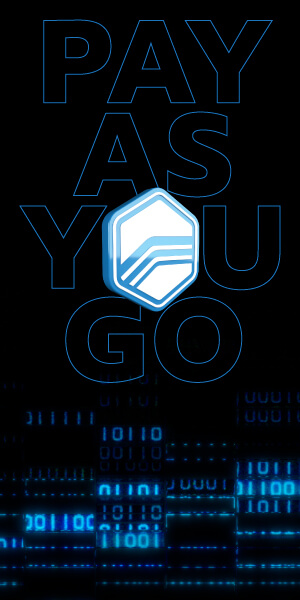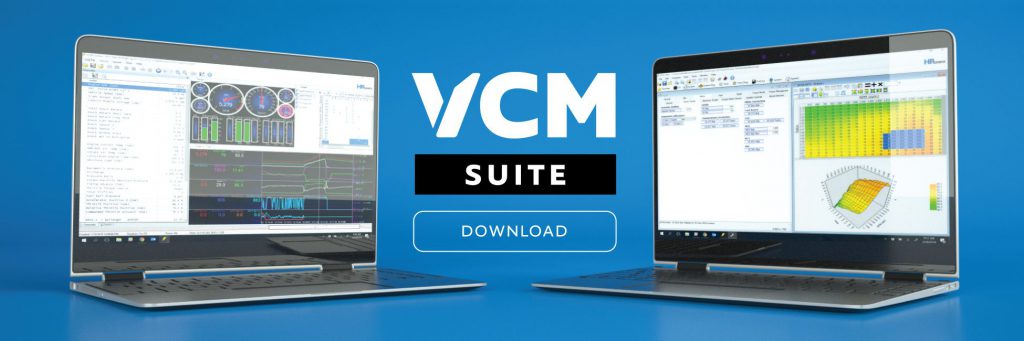8 Reasons Why You Should Perform Diagnostics with VCM Scanner
Published on: June 27, 2024Categories: Education

When it comes to vehicle diagnostics and tuning, having the right tools can make all the difference. HP Tuners’ VCM Scanner is a powerful tool designed to provide in-depth diagnostic capabilities for a wide range of vehicles. In this quick guide, we’ll explore some of the key diagnostic features of VCM Scanner that can help you keep your vehicle running smoothly and efficiently.
Key Points:
– Reading & Clearing Diagnostic Trouble Codes
– Viewing Freeze Frame Data
– Checking Emissions Monitor Status
– Live Scanning and Logging
– Generating Log Files
– Vehicle Profiles
– Standalone Data Logging
– Special Vehicle Controls and Functions
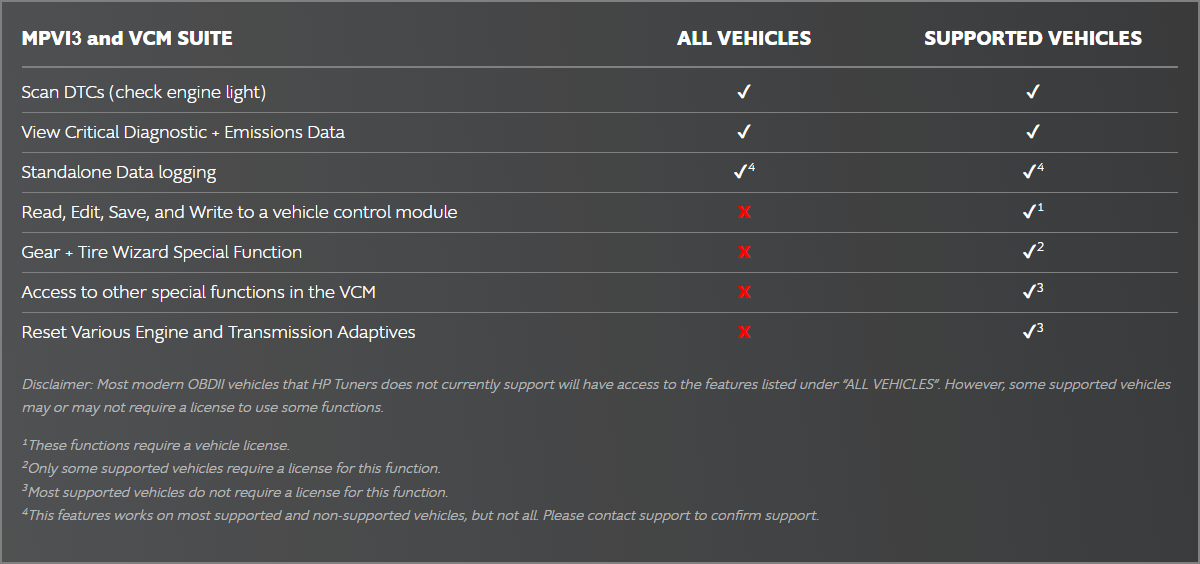
1. Reading and Clearing Diagnostic Trouble Codes (DTCs)
One of the fundamental features of the VCM Scanner is its ability to read and clear Diagnostic Trouble Codes (DTCs). These codes are critical for identifying issues within your vehicle’s systems. Here’s how you can leverage this feature:
- Connecting to Your Vehicle: Start by connecting your VCM interface device to your laptop and then to the vehicle’s OBD-II port. Ensure the ignition is on but the engine is not running.
- Reading DTCs: Click on the Diagnostics & Information icon in the toolbar. This will open a window where you can select “Read DTCs”. The scanner will query the vehicle for any trouble codes, which will be displayed in the top half of the window.
- Clearing DTCs: Once you’ve noted or resolved any issues, you can clear the DTCs by clicking “Clear DTCs”. This resets the emissions monitors, so be aware that it may take a few drive cycles to complete all required self-tests.
2. Viewing Freeze Frame Data
For a more detailed diagnostic process, the VCM Scanner allows you to view freeze frame data. This feature captures a snapshot of the vehicle’s operating conditions at the moment a DTC was set, providing invaluable context for troubleshooting.
- Accessing Freeze Frame Data: Navigate to the Diagnostics & Information window and select the Freeze Frames tab. Click “Read Freeze Frames” to view the data.
3. Checking Emissions Monitor Status
Ensuring your vehicle passes emissions tests is crucial. The VCM Scanner can check the status of your vehicle’s emissions monitors to ensure all required tests have been completed.
- Emissions Monitor Check: In the Diagnostics & Information window, after reading DTCs, the status of emissions monitors will be displayed. Continuous tests should complete shortly after starting the engine, while others may take several drive cycles.
4. Live Scanning and Logging
Live scanning is a powerful feature that allows you to monitor real-time data from your vehicle, which is essential for tuning and diagnostics.
- Starting a Live Scan: Connect your interface device, open the VCM Scanner, and start a live scan by clicking the appropriate icon in the toolbar. You can monitor various parameters live on your laptop.
- Markers: While scanning, you can insert markers into the log by pressing the ‘M’ key. This feature is handy for noting specific points of interest or anomalies during a drive.
5. Generating Log Files
For more detailed analysis, you can save your scan data to log files. These files can be reviewed later to identify trends or issues.
- Saving a Log File: After a live scan, you can save the data by clicking the save icon in the toolbar. Make sure your channel setup includes all necessary parameters before starting the scan.
6. Vehicle Profiles
Every vehicle is unique, and the VCM Scanner can create and store specific profiles for different vehicles. This feature ensures that you have the correct setup every time you connect to a particular vehicle.
- Creating and Managing Profiles: When you connect to a new vehicle, a profile is created automatically. You can also manually create, save, and load profiles, which is particularly useful for tuning vehicles remotely.
7. Standalone Data Logging
The VCM Scanner supports standalone data logging for MPVI2, 2+, and 3 devices. This feature allows you to log data directly to the device without needing a laptop during the drive.
- Configuring Standalone Logging: Connect the device to your laptop, configure the logging parameters, and then use the device to log data during your drive. Retrieve the data later for analysis by connecting the device back to your laptop.
8. Special Vehicle Controls and Functions
VCM Scanner also includes several special controls and functions that allow for more advanced vehicle diagnostics and adjustments. Here are a few key functions:
- Crank Relearn: This procedure is necessary after certain repairs or modifications to ensure the vehicle’s PCM can accurately detect engine misfires. To perform a crank relearn, navigate to the Controls & Special Functions window, select Crank Relearn, and follow the on-screen instructions.
- Transmission Fast Learn: This function helps recalibrate the transmission control module after a transmission replacement or repair. It allows the module to quickly learn the new transmission parameters, ensuring smooth shifting and optimal performance.
- Transmission Adaptation Reset: Similar to the fast learn function, this resets the adaptive values in the transmission control module, which can be helpful after significant wear or part replacements.
- Fuel Trim Reset: This resets the fuel trim values stored in the vehicle’s PCM. This can be useful after making significant changes to the fuel system or after resolving issues that caused incorrect fuel trim values.
Conclusion
The VCM Scanner from HP Tuners is an indispensable tool for both professional tuners and enthusiasts. Its comprehensive diagnostic features, from reading DTCs to standalone data logging, provide a robust platform for maintaining and optimizing vehicle performance. Whether you’re troubleshooting a check engine light or fine-tuning for the racetrack, the VCM Scanner equips you with the insights you need to get the job done right.
For more detailed information, be sure to refer to the official VCM Scanner User Guide or visit the HP Tuners Help Center. Happy tuning!