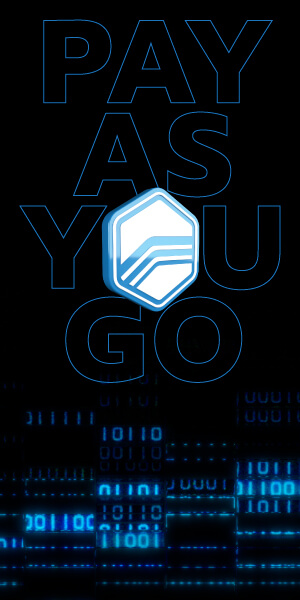How to Enable Master/Slave Security on a Tune File
Published on: December 9, 2023Categories: Education
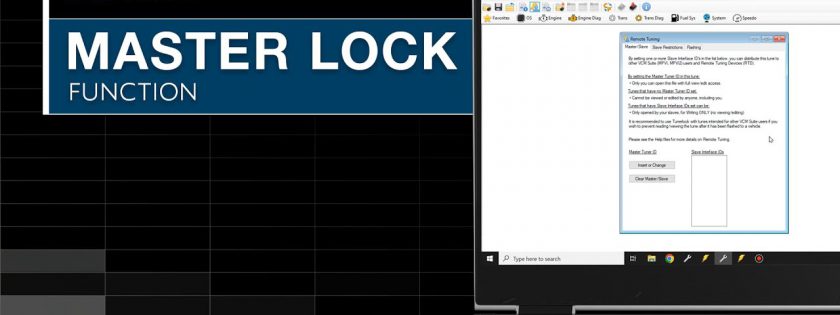
A Guide to Master/Slave Security with HP Tuners
Whether you’re a tuning shop sending out calibration files to remote clients or an individual looking to secure your custom tunes, HP Tuners offers a robust solution to keep your files safe. This blog post dives into the process of enabling master/slave security on a tune file, a feature available through HP Tuners’ VCM Editor, which is particularly beneficial for tuning professionals and their clientele.
Understanding Master/Slave Security
Master/Slave security is a feature within HP Tuners’ VCM Editor that provides tuning shops and individuals with the ability to control who can open, view, edit, and write the tune files they distribute. This level of security is crucial for protecting the calibration files against unauthorized access and ensuring that your hard work doesn’t get compromised.
Step-by-Step Guide to Enabling Security
- Open VCM Editor: Start by launching the VCM Editor and opening the tune file you wish to protect.
- Navigate to Remote Tuning: Go to the Edit menu and select “Remote Tuning”. This opens a window where you can set various restrictions.
- Setting the Master ID: As the creator of the tune, you are the ‘Master’. Enter your device’s serial number as the Master ID. Without setting this ID, you won’t be able to view or edit the file again, so this step is crucial.
- Entering Slave IDs: In the Slave section, input the serial number(s) of your customer’s device(s). Those devices will then be able to write the file to a vehicle without viewing or editing the tune’s definitions. This step is particularly useful for shops wanting to send files to remote customers while keeping their tuning strategies confidential.
- Applying Slave Restrictions: For further control, you can restrict the file to be written to a specific vehicle by entering its VIN, along with the control serial number and OS. This ensures that the file can only be used with the vehicle it’s intended for.
- Flashing Restrictions: The Flashing tab allows you to specify whether your customer can write the entire file or just the calibration. If you’re performing an operating system modification, for example, you’ll need to select “Write Entire” and deselect “Calibration Only”.
- Save and Distribute: Once you’ve set all necessary IDs and restrictions, save your file and send it to your customer. Your tune is now secured against unauthorized use.
Benefits for Tuning Shops and Customers
This security feature not only protects the intellectual property of tuning shops but also simplifies the process for end-users. Customers receive a file that’s ready to use, with no need for them to delve into the complexities of the tune. It also gives shops peace of mind, knowing that their files can’t be altered or misused.
Conclusion
In an era where digital security is more important than ever, HP Tuners’ master/slave security feature is a boon for the automotive tuning community. By following the steps outlined above, you can safeguard your tune files, ensuring that they remain in the right hands. This process not only secures your intellectual property but also fosters a safer, more controlled tuning environment for both providers and recipients of tuning files.
For more information on this feature or any other inquiries, feel free to leave a comment below, and we’ll see you in the next tutorial. Happy tuning!