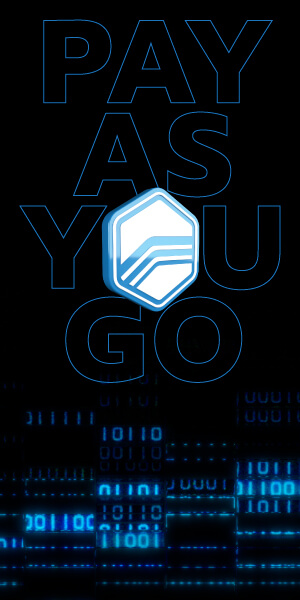Gear & Tire Adjustment Guide for VCM Suite
Published on: July 30, 2025Categories: Education

- Introduction
- What You’ll Need
- Tire Size Calculator
- GM Vehicles
- Ford & Stellantis Vehicles
- Common Mistakes to Avoid
- Support
Introduction: Why Gear & Tire Calibration Matters
Swapping to larger tires or changing your differential gear ratio? You’re not alone—whether it’s for better traction, off-road capability, or performance at the track, these are some of the most common mechanical upgrades drivers make. But once those changes are in place, your speedometer, odometer, and even your transmission shift points can become inaccurate. That’s where gear and tire calibration comes in.
At HP Tuners, we make the tools that allow you to properly recalibrate your vehicle after these upgrades using VCM Suite. Our platform provides a seamless way to update your speedometer and transmission behavior to reflect your new setup—no guesswork or trial and error required.
This article will guide you through how to do exactly that using VCM Suite, breaking down the process for the three major OEMs we support: GM, Ford, and Stellantis (Dodge, Jeep, Ram, Chrysler). Whether you’re adjusting for a weekend lift kit or fine-tuning a track setup, this guide will show you how to ensure your calibration is precise, consistent, and done right.
Before You Begin: What You’ll Need
Before diving into the calibration process, it’s important to have everything set up properly. A successful gear and tire adjustment requires the right tools, the correct measurements, and a reliable connection to your vehicle.
Required Tools & Software
- HP Tuners MPVI3 or RTD4 interface device
- A laptop or tablet with VCM Suite installed
- Latest version of VCM Editor (for GM) or VCM Scanner (for Ford/Stellantis)
- A stable power connection and good battery charge in the vehicle
You can check for the latest VCM Suite version by opening the software and navigating to Help > About, then downloading any available updates from the HP Tuners website.
Know Your Tire Size & Gear Ratio
To perform an accurate calibration, you’ll need:
- Your tire height in inches (not just the size stamped on the sidewall)
- Your differential gear ratio, if it has changed
Even if only one of the two values (tire or gear) has changed, it’s best practice to enter both during the adjustment process—ensuring everything is recalibrated accurately.
How to Use the Tire Size Calculator
Before making any gear or tire adjustments, it’s important to input the correct tire height in inches. But most tires are labeled in metric sizing (e.g., 275/60R15), which means you’ll need to convert that information before entering it into VCM Suite.
Fortunately, both VCM Editor and VCM Scanner include a built-in Tire Size Calculator that makes this process easy and accurate.
- Open VCM Scanner or VCM Editor
- Launch the Unit Conversion Tool
– From the top menu bar, go to Tools > Unit Conversion
– Or simply press Ctrl + U on your keyboard - Navigate to Tire Size Calculations
– Enter your tire’s width, aspect ratio, and wheel diameter - Calculate the Resulting Tire Height (answer given in inches)
- Use this value in the Gear & Tire Wizard (VCM Editor) or Speedometer Adjustment Tool (VCM Scanner)

GM Vehicles: Using the Gear & Tire Wizard in VCM
Editor
If you’re working on a GM vehicle and have changed the gear ratio or tire size, you’ll need to use the Gear & Tire Wizard inside VCM Editor—not VCM Scanner. This tool allows you to recalibrate your speedometer and scale your transmission tables accordingly.
Note: This function is supported on most GM vehicles up to the 2018 model year. You can confirm support for your vehicle by checking the Gear/Tire Wizard under the Edit menu in VCM Editor.
Step-By-Step Instructions:
- Open VCM Editor and plug in your MPVI3 device
– Turn the vehicle ignition to the “ON” position (engine off)
– Click the Connect to Vehicle icon to initiate communication - Open the Gear Tire Wizard
– In the top menu bar, go to Edit > Gear/Tire Wizard - Enter New Tire Size and/or Gear Ratio
– In the wizard, input your new tire height (in inches) and gear ratio.
– If only one of these values has changed, enter the unchanged value exactly as listed on the left side for consistency.
– To calculate tire height, use Ctrl+U to open the Tire Size Calculator. - Select Auto Scale or Manual Scale
– Auto Scale is selected by default and automatically adjusts transmission tables to maintain similar shift RPMs.
– Manual Scale allows advanced users to enter a custom multiplier if needed. - Click Adjust
– Once values are entered, click Adjust.
– You’ll receive a success message confirming the calibration. - Save and Write the Calibration
– Save the file with a clear name (e.g., “Mod1_GearTireUpdate”) to preserve your changes.
– When ready, write the calibration to the vehicle as usual.
Pro Tip:
Always save a copy of the original calibration before making changes. This gives you a clean restore point in case you need to roll back.

Ford & Stellantis Vehicles: Using VCM Scanner (No
Credits Required)
For several Ford and Stellantis (Dodge, Jeep, Ram, Chrysler) vehicles, adjusting your gear ratio or tire size is simple—and best of all, it doesn’t cost any credits. Thanks to a built-in function in VCM Scanner, you can recalibrate your speedometer and transmission behavior without having to license or modify the tune file.
Supported Vehicles:
- Most Ford and Stellantis models from approximately 2007–2022
- For specific coverage, check your vehicle’s compatibility using the Special Functions tab in VCM Scanner.
Step-By-Step Instructions:
- Connect to the Vehicle:
– Launch VCM Scanner and plug in your MPVI3 or RTD4
– Ensure the ignition is in the “ACCESSORY” or “ON” position
– Click the Connect to Vehicle icon (car symbol) to initialize - Access the Gear/Tire Adjustment Tool:
– Navigate to Vehicle Controls & Special Functions (icon with a gear and wrench)
– Select the Speedometer tab
– Click on Gear/Tire Adjustment to open the wizard - Enter Your Gear Ratio and Tire Height
– Input your current or new gear ratio. If the gear ratio hasn’t changed, re-enter the existing value to avoid errors
– Input your tire height in inches – Use the Unit Conversion > Tire Size Calculator (Ctrl+U) if needed - Confirm and Apply Changes
– Click OK to complete the recalibration
– You’ll receive a message confirming that the gear/tire change has been applied
Special Note for Dodge 5-Speed Transmissions
If you’re working with a Dodge vehicle using a 5-speed transmission, you may need to follow a special initiation procedure after applying your changes. Refer to the on-screen instructions or consult support for guidance.

Common Mistakes to Avoid
Whether you’re calibrating for the first time or revisiting a setup after modifications, it’s easy to overlook a few key details during the gear and tire adjustment process. Avoiding these common mistakes will help ensure a smoother tuning experience—and prevent inaccurate speedometer readings or transmission issues.
Entering Incorrect Tire or Gear Data
If only your tire size or gear ratio has changed, make sure to enter the correct existing value for the one that hasn’t. Leaving it blank or entering inaccurate data may result in miscalibration.
Trying to Use VCM Scanner for GM Vehicles
The Gear & Tire Wizard for GM is only available through VCM Editor. Attempting to find or use this function in VCM Scanner will not work.
Skipping the Calibration Step
After mechanical changes like a lift kit or differential swap, failing to recalibrate your speedometer and transmission behavior can lead to poor shift quality, incorrect mileage tracking, and trouble codes.
Forgetting to Save Your Stock File
Always save a copy of your stock tune before making changes in VCM Editor. This gives you a baseline to return to and ensures a clean comparison if troubleshooting is needed.
Additional Resources and Support
Need a visual walkthrough? Want to confirm compatibility or troubleshoot an issue? HP Tuners offers a wide range of resources to help guide you through the gear and tire calibration process and beyond.
Help Articles:
– GM Gear & Tire Wizard
– GM Speedometer Calibration
– Understanding the Unit Conversion Tool
Help Videos: