Adding a Characteristic List
Characteristic lists contain a number of tunable parameters whose values can be adjusted by the user. To add such a list,
| 1. | In the menu bar, select Layout > Add Control > Add Characteristic > Add List. A configuration window for the new characteristic list appears. |
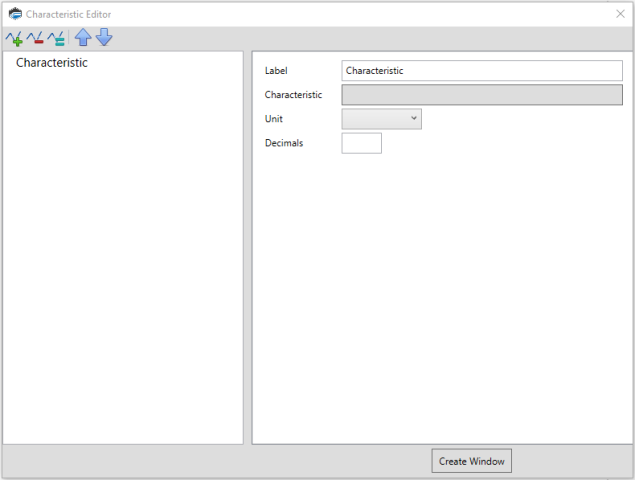
| 2. | In the left column, select the unconfigured characteristic. |
| 3. | In the right column, click the Characteristic box. A list of tunable parameters supported by the ECU appears. |
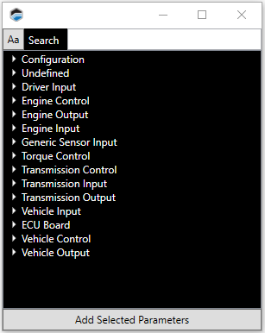
| 4. | Double-click on the characteristic you wish to add. |
| 5. | In the right column. configure the parameters displayed. |
| 6. | To add additional characteristics to the list, |
| a. | Click |
| b. | Repeat steps 2 through 5 for the new table. |
| 7. | When all the characteristics that you want to include in the list have been added and configured, click Create Window. |
Toolbar
|
|
Add a new characteristic to the list. To complete setup, you must configure the characteristic's parameters. |
|
|
Delete the characteristic selected in the left column. |
|
|
Duplicate the characteristic selected in the column on the left. |

|
Move the characteristic selected in the left column upwards in the list. |

|
Move the characteristic selected in the left column downwards in the list. |

